Desk 365 is a potentially unwanted program, which is promoted via other free downloads, and while this program itself is not a virus, during its setup process users will be prompted to install adware and browser hijackers on their computers.
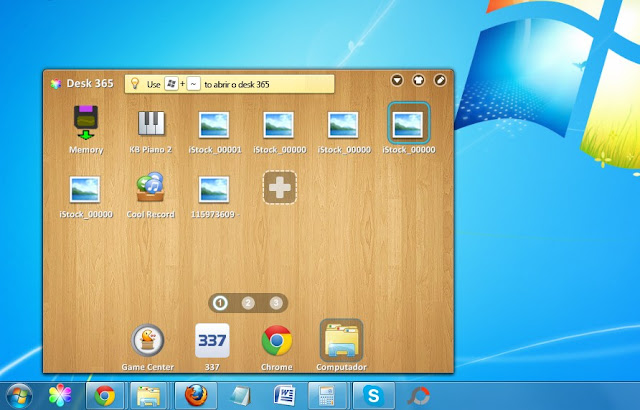
Desk 365 is a desktop shortcut managed application that is typically added when you install another free software (video recording/streaming, download-managers or PDF creators) that had bundled into their installation this program. Very often users have no idea where did it come from, so it’s not surprising at all that most of them assume that Desk 365 is a virus. This program is also bundled within the custom installer on many reputable download sites, so if you have downloaded a software from these websites, chances are that Desk 365 was installed during the software setup process.
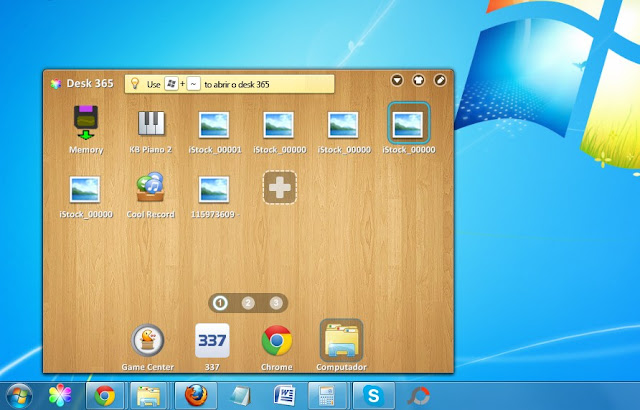
Desk 365 is a desktop shortcut managed application that is typically added when you install another free software (video recording/streaming, download-managers or PDF creators) that had bundled into their installation this program. Very often users have no idea where did it come from, so it’s not surprising at all that most of them assume that Desk 365 is a virus. This program is also bundled within the custom installer on many reputable download sites, so if you have downloaded a software from these websites, chances are that Desk 365 was installed during the software setup process.
Desk 365 it’s technically not a virus, but it does exhibit plenty of malicious traits, such as rootkit capabilities to hook deep into the operating system, browser hijacking, and in general just interfering with the user experience. The industry generally refers to it as a “PUP,” or potentially unwanted program.
The Desk 365 installer is packed with JollyWallet, Conduit Search, Value Apps, FindLyrics, LyricsPal and other malicious or unwanted programs.
If you agree to install this adware programs, your browser homepage and default search engine will be changed, and you will see advertising banners and adware pop-ups on the webpages that you are visiting.
When you uninstall Desk 365 from your computer, your web browser’s default settings will not be restored, and this malicious programs will not be removed.
When you uninstall Desk 365 from your computer, your web browser’s default settings will not be restored, and this malicious programs will not be removed.
You should always pay attention when installing software because often, a software installer includes optional installs, such as this Desk 365. Be very careful what you agree to install.
Always opt for the custom installation and deselect anything that is not familiar, especially optional software that you never wanted to download and install in the first place. It goes without saying that you should not install software that you don’t trust.
Always opt for the custom installation and deselect anything that is not familiar, especially optional software that you never wanted to download and install in the first place. It goes without saying that you should not install software that you don’t trust.
STEP 1 : Uninstall Desk 365 programs from your computer
In our case the Desk 365 has installed three programs (Yontoo, Desk 365 and Pc Optimizer Pro), however there are many other programs that may be installed with this program. In this first step, we will try to identify and remove any malicious program that might be installed on your computer.
- To uninstall the Desk 365 program from your computer, click the Start button, then selectControl Panel, and click on Uninstall a program.
If you are using Windows 8, simply drag your mouse pointer to the right edge of the screen, select Search from the list and search for “control panel“. Or you can right-click on a bottom left hot corner (formerly known as the Start button) and select Control Panel from there, then select Uninstall a program. - When the Add/Remove Programs or the Uninstall a Program screen is displayed, scroll through the list of currently installed programs and uninstall Desk 365 (337 Technology Limited), Yontoo and any other recently installed or unknown programs from your computer.
Depending on what program has installed Desk 365, the above programs may have a different name or not be installed on your computer. If you cannot find any unwanted programs on your computer, you can proceed with the next step.
STEP 2: Remove Desk 365 adware from your computer with AdwCleaner
The AdwCleaner utility will scan your computer for Desk 365 adware, that may have been installed on your computer without your knowledge.
- You can download AdwCleaner utility from the below link.
ADWCLEANER DOWNLOAD LINK (This link will automatically download AdwCleaner on your computer) - Before starting AdwCleaner, close all open programs and internet browsers, then double-click on the AdwCleaner icon.
If Windows prompts you as to whether or not you wish to run AdwCleaner, please allow it to run. - When the AdwCleaner program will open, click on the Search button as shown below.
The program will now start to search for Desk 365 adware that may be installed on your computer. When it has finished it will display a notepad screen that contains a log file of all the Desk 365 browser extensions, files, and registry keys that have been detected. Unless you see a program name that you know should not be removed, please close the Notepad window and continue with the next step. - To remove the Desk 365 malicious files that were detected in the previous step, please click on the Delete button on the AdwCleaner screen.
AdwCleaner will now prompt you to save any open files or data as the program will need to reboot the computer. Please do so and then click on the OK button. - AdwCleaner will now delete all detected adware from your computer. When it is done it will display an alert that explains what PUPs (Potentially Unwanted Programs) and Adware are. Please read through this information and then press the OK button. You will now be presented with an alert that states AdwCleaner needs to reboot your computer.
Please click on the OK button to let AdwCleaner reboot your computer.
STEP 3: Remove Desk 365 browser hijackers with Junkware Removal Tool
Junkware Removal Tool is a powerful utility, which will remove Desk 365 browser hijacker from Internet Explorer, Firefox or Google Chrome.
- You can download the Junkware Removal Tool utility from the below link:
JUNKWARE REMOVAL TOOL DOWNLOAD LINK (This link will automatically download the Junkware Removal Tool utility on your computer) - Once Junkware Removal Tool has finished downloading, please double-click on the JRT.exeicon as seen below.
If Windows prompts you as to whether or not you wish to run Junkware Removal Tool, please allow it to run. - Junkware Removal Tool will now start, and at the Command Prompt, you’ll need to press any key to perform a scan for the Desk 365 virus.
Please be patient as this can take a while to complete (up to 10 minutes) depending on your system’s specifications. - When the scan Junkware Removal Tool will be completed, this utility will display a log with the malicious files and registry keys that were removed from your computer.
STEP 4: Remove Desk 365 virus with Malwarebytes Anti-Malware Free
- You can download Malwarebytes Anti-Malware Free from the below link, then double-click on the icon named mbam-setup.exe to install this program.
MALWAREBYTES ANTI-MALWARE DOWNLOAD LINK(This link will open a download page in a new window from where you can download Malwarebytes Anti-Malware Free) - When the installation begins, keep following the prompts in order to continue with the setup process, then at the last screen click on the Finish button.
- On the Scanner tab, select Perform quick scan, and then click on the Scan button to start searching for the Desk 365 malicious files.
- Malwarebytes’ Anti-Malware will now start scanning your computer for Desk 365 as shown below.
- When the Malwarebytes Anti-Malware scan has finished, click on the Show Results button.
- You will now be presented with a screen showing you the computer infections that Malwarebytes Anti-Malware has detected. Make sure that everything is Checked (ticked), then click on the Remove Selected button.
Double-check for the Desk 365 infection with HitmanPro
- You can download HitmanPro from the below link:
HITMANPRO DOWNLOAD LINK (This link will open a web page from where you can download HitmanPro) - Double-click on the file named HitmanPro.exe (for 32-bit versions of Windows) orHitmanPro_x64.exe (for 64-bit versions of Windows). When the program starts you will be presented with the start screen as shown below.
Click on the Next button, to install HitmanPro on your computer. - HitmanPro will now begin to scan your computer for Desk 365 malicious files.
- When it has finished it will display a list of all the malware that the program found as shown in the image below. Click on the Next button, to remove Desk 365 adware.
- Click on the Activate free license button to begin the free 30 days trial, and remove all the malicious files from your computer.
Your computer should now be free of the Desk 365 infection. If your current anti-virus solution let this infection through, you may want to consider purchasing the PRO version of Malwarebytes Anti-Malware to protect against these types of threats in the future, and perform regular computer scans with HitmanPro.
How To Easily Remove Desk 365 Virus (Removal Guide) - Welcome To Vuihi'S Blog >>>>> Download Now
ReplyDelete>>>>> Download Full
How To Easily Remove Desk 365 Virus (Removal Guide) - Welcome To Vuihi'S Blog >>>>> Download LINK
>>>>> Download Now
How To Easily Remove Desk 365 Virus (Removal Guide) - Welcome To Vuihi'S Blog >>>>> Download Full
>>>>> Download LINK